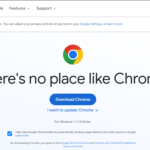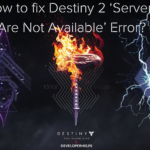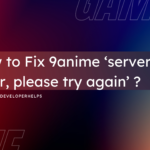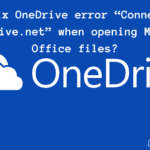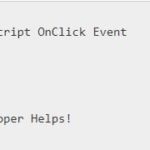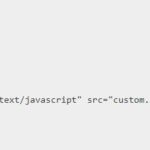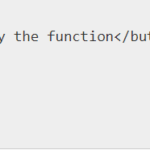In this tutorial, we will learn about Discord Fatal JavaScript Error. Discord is a platform for creating communities where users chat, call, and play games together. Sometimes, you might encounter errors like the Discord Fatal JavaScript error. In this article, we’ll explore this error and ways to fix it.
Different Causes of Discord Fatal JavaScript Error
- Syntax Errors: Syntax errors occur when your code violates JavaScript language rules, such as missing semicolons or using undefined variables.
- Runtime Errors: These errors happen when your code is executed. It encounters some problems like accessing undefined variables, calling non-existent functions, or dividing by zero.
- Asynchronous Code Issues: Errors can result from improperly structured asynchronous code, like mishandling promises or callbacks.
- Library or Module Problems: Using external libraries or modules incorrectly, having version conflicts, or missing dependencies can lead to errors.
- API Rate Limiting: Discord bots may hit rate limits if they make too many requests to the Discord API in a short time.
- Permission Problems: Discord bots require specific permissions to perform actions, and lacking them can cause errors.
- Network Issues: Errors might occur due to network problems, like failing to connect to Discord servers or issues with HTTP requests.
- Environmental Setup: Errors can happen due to incorrect environment settings or missing dependencies in your development setup.
- Custom Code Logic: Errors can also occur because of your code’s logic, like misbehaving conditional statements.
- Discord API Changes: Discord periodically updates its API, which might cause errors if your code relies on outdated or deprecated features.
How to Resolve Discord Fatal JavaScript Error
- Restart Discord:
- Close Discord completely.
- Reopen Discord and check if the error persists. Sometimes, a simple restart can resolve the issue.
- Clear Discord Cache:
- Exit Discord.
- Press
Win + R, type%appdata%, and press Enter. - Open the Discord folder and delete the Cache and CacheData folders.
- Relaunch Discord.
- Check for Updates:
- Ensure that Discord is up to date. Outdated versions can lead to errors.
- Visit the Discord website and download the latest version if necessary.
- Disable Hardware Acceleration:
- Go to Discord’s User Settings.
- Under the “Appearance” section, toggle off “Hardware Acceleration.”
- Restart Discord.
- Run Discord as Administrator:
- Right-click on the Discord shortcut.
- Select “Run as administrator.” This can help with permissions issues.
- Disable VPN or Proxy:
- If you’re using a VPN or proxy, it might interfere with Discord. Try disabling it temporarily to see if that resolves the error.
- Update Graphics Drivers:
- Outdated or corrupt graphics drivers can cause issues.
- Visit your graphics card manufacturer’s website and update to the latest drivers.
- Disable Third-party Antivirus/Firewall:
- Sometimes, security software can block Discord. Temporarily disable it to check if it’s causing the issue.
- Check for Conflicting Software:
- Other running software, especially game overlays, can conflict with Discord. Try closing or disabling such software.
- Reinstall Discord:
- If none of the above steps work, uninstall Discord completely.
- Download the latest version from the Discord website and reinstall it.
- Seek Discord Support:
- If the error persists, consider reaching out to Discord’s support or community forums for more specific assistance.
Conclusion
In this article, we explored Discord, a popular platform for meetups and communities. We delved into a common issue users encounter while using Discord. Later, we detailed various methods to resolve Discord’s fatal JavaScript errors.