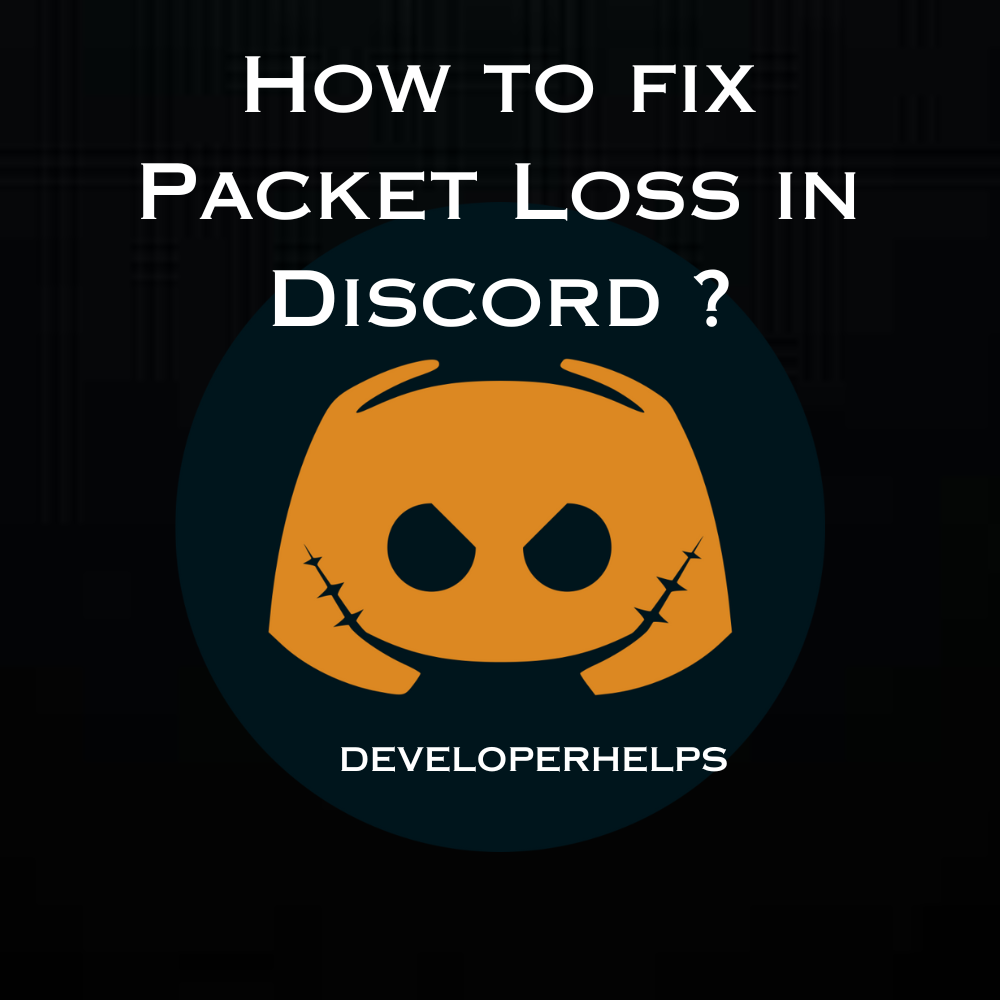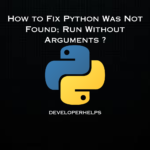In this tutorial, we will learn about how to fix Packet Loss in Discord. Packet loss can be pretty frustrating, especially when using chat platforms like Discord. It typically occurs when your internet connection is not up to par. Packet loss in Discord occurs when data packets, the small units of information transmitted over the internet, fail to reach their intended destination. This issue can disrupt various aspects of your Discord experience, including voice calls, video calls, and text messaging.
Various factors can contribute to packet loss in Discord. It includes network congestion, unstable internet connections, issues with network hardware, or problems with Discord’s servers. Diagnosing and addressing packet loss is crucial to ensure smooth communication on the platform. If you suspect packet loss, consider following the steps to troubleshoot and resolve the issue.
Main Causes of Packet Loss in Discord
Packet loss in Discord can be caused by a variety of factors, both on your local network and across the broader internet. Understanding these potential causes can help you diagnose and address packet loss issues more effectively. Here are common causes of packet loss in Discord:
- Network Congestion:
- When the network experiences heavy traffic or congestion, packets may be dropped to relieve the strain. This can lead to packet loss in Discord, resulting in voice or video quality issues.
- Internet Connection Problems:
- Instabilities in your internet connection, such as intermittent drops or fluctuations in bandwidth, can cause packets to be lost during communication on Discord.
- Router or Modem Issues:
- Outdated or malfunctioning network hardware, including routers or modems, can contribute to packet loss. Upgrading or restarting these devices may help.
- Firewall or Security Software:
- Overly strict firewall or security settings on your computer may block or delay Discord’s packets, leading to packet loss.
- VPN or Proxy Usage:
- Using a VPN or proxy service can introduce packet loss if there are issues with the server or if the service itself is causing disruptions in the data flow.
- Server Overload:
- Discord’s servers can occasionally become overloaded due to high user traffic. When this happens, packet loss may occur as the server struggles to handle the volume of data.
- Distance from Server:
- Connecting to a Discord server (located far from your geographical) location can result in increased latency and potential packet loss.
- Network Interference:
- Interference from nearby electronic devices, such as cordless phones or microwave ovens, can disrupt your Wi-Fi signal and contribute to packet loss.
- ISP Issues:
- Problems with your Internet Service Provider (ISP) can lead to packet loss. Contacting your ISP for assistance may be necessary in such cases.
- Outdated Network Drivers:
- Using outdated or incompatible network drivers on your computer can lead to packet loss. Updating these drivers can help mitigate the issue.
- Hardware Malfunctions:
- Physical issues with network cables or network interface cards (NICs) can cause packet loss. Checking and replacing faulty hardware can resolve this.
How does Packet Loss in Discord affect us?
- Audio and Video Quality Issues: Packet loss can lead to audio and video quality degradation during voice and video calls. This results in choppy or distorted audio and video, causing lag and interruptions.
- Voice Delay and Echo: Packet loss can introduce delays in voice communication, causing participants to talk over each other unintentionally. Additionally, it may create echoes or repeated sounds during calls.
- Text Message Delays: While packet loss is more noticeable in voice and video calls, it can also affect text messaging by causing delays in the delivery of messages within the chat.
- Connection Drops: In severe cases, persistent packet loss can result in complete disconnection from the Discord server or other participants during a call or chat session.
Different Methods to Fix Packet Loss in Discord
These steps should help you diagnose and potentially resolve packet loss issues in Discord, improving your overall communication experience on the platform. Keep in mind that in some cases, packet loss may originate from Discord’s servers or external factors beyond your control, necessitating patience until the issue is resolved.
- Check Your Internet Connection:
- Run a Speed Test: Start by using online speed testing tools like Ookla’s Speedtest. This test measures your internet connection’s speed and latency. High latency or slow speeds can contribute to packet loss.
- Ping Test: Run a ping test to check for latency issues. Open the Command Prompt (Windows) or Terminal (Mac), and type:
ping google.com(or any reliable website). Look for high ping times or dropped packets, as this can indicate packet loss. - Bandwidth Hogging: Ensure that no other devices or applications on your network are consuming excessive bandwidth through downloads or streaming. Such activities can lead to network congestion and packet loss.
- Restart Your Network Hardware:
- Router and Modem: Power off your router and modem for a minimum of 30 seconds, and then turn them back on. This action can refresh your network connection and potentially resolve packet loss caused by temporary glitches.
- Use a Wired Connection:
- Whenever possible, connect your computer or gaming console to your router using an Ethernet cable. Wired connections are generally more stable and less susceptible to packet loss compared to Wi-Fi, where signal interference is common.
- Check for Network Interference:
- Wi-Fi Interference: Ensure your Wi-Fi router is positioned away from other electronic devices like cordless phones, microwave ovens, or Bluetooth devices. These can interfere with your Wi-Fi signal and cause packet loss.
- Update Network Drivers:
- Outdated or corrupted network drivers can contribute to packet loss. Visit the website of your network adapter manufacturer and download the latest drivers for your device. This update can improve compatibility and stability.
- Check for Software Interference:
- Disable or configure any firewall, antivirus, or security software that might be blocking or restricting Discord’s network traffic. Ensure that Discord is permitted through your firewall settings.
- Change Server Region in Discord:
- Open Discord and navigate to Server Settings > Overview > Server Region. Here, select a server region that’s geographically closer to you. This change can reduce latency and the likelihood of packet loss by connecting you to a server with better proximity.
- Use a VPN with Care:
- If you use a VPN, try connecting to Discord without it to see if this resolves the packet loss issue. VPNs can sometimes introduce packet loss due to routing through different servers or regions.
- Upgrade Your Internet Plan:
- If you consistently experience packet loss during peak usage times, consider upgrading to a higher-speed internet plan or switching to a more reliable Internet Service Provider (ISP). A faster and more stable connection can help mitigate packet loss.
- Contact Your ISP:
- If you’ve tried the above steps and continue to experience packet loss, it’s advisable to contact your ISP for assistance. They can perform diagnostics and address any persistent network issues that might be causing packet loss.