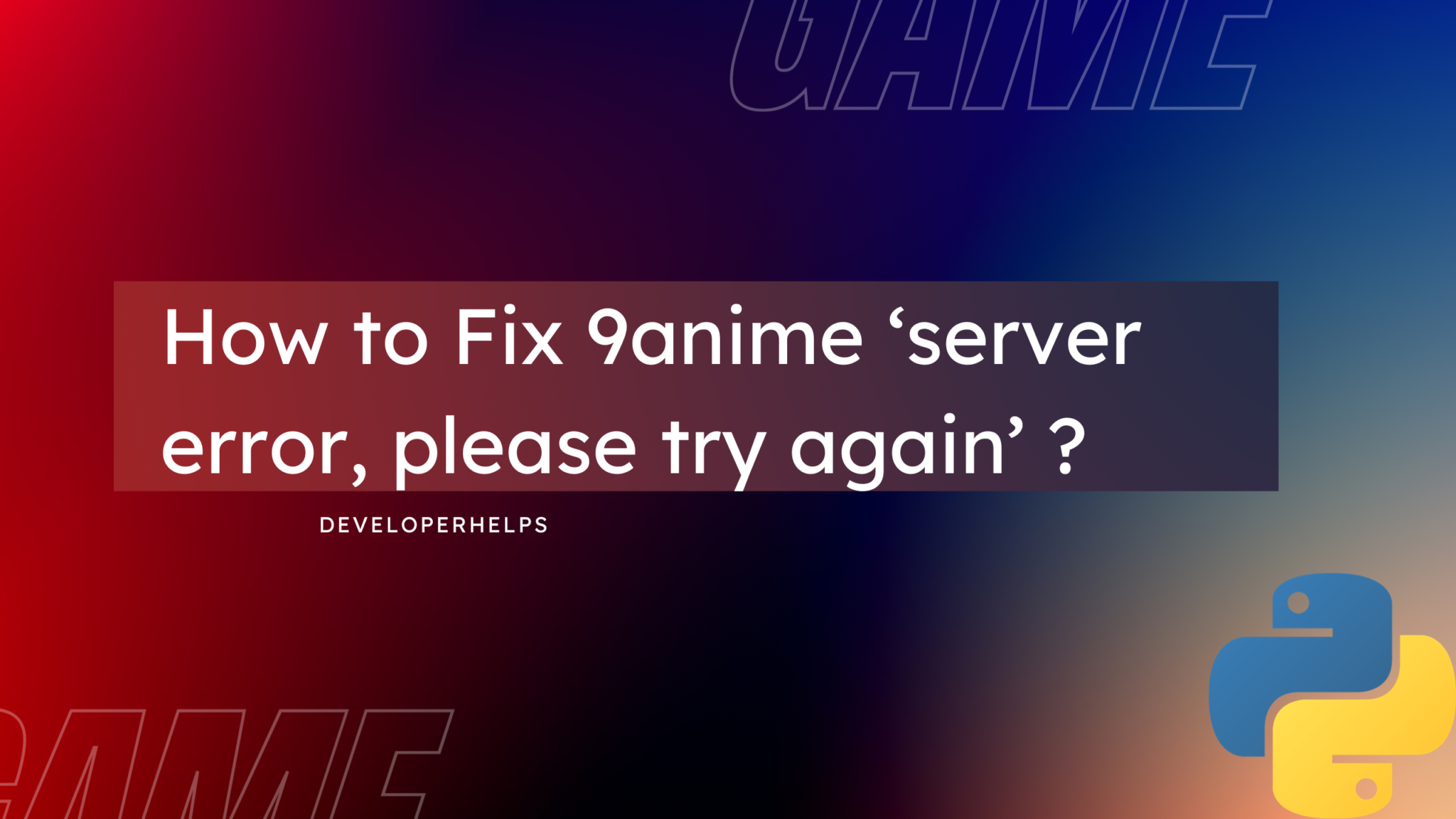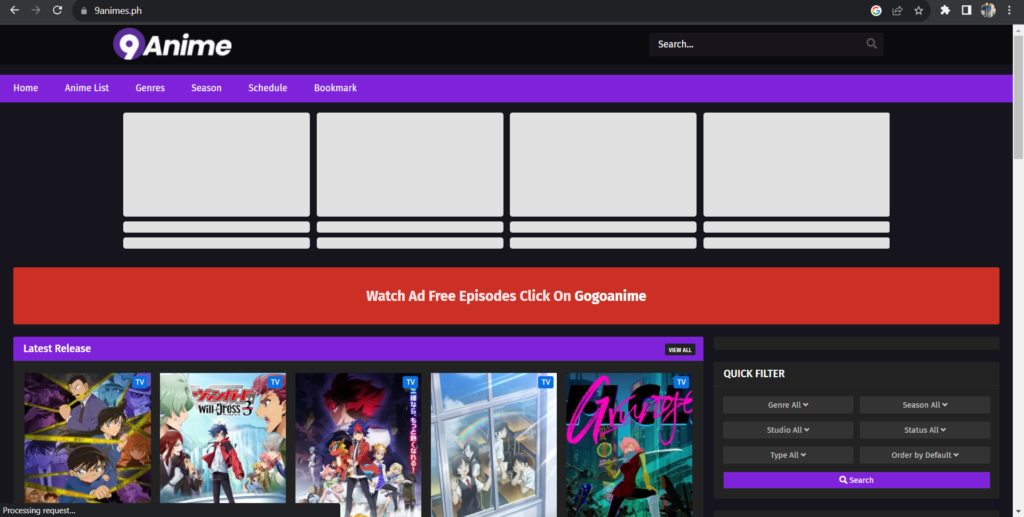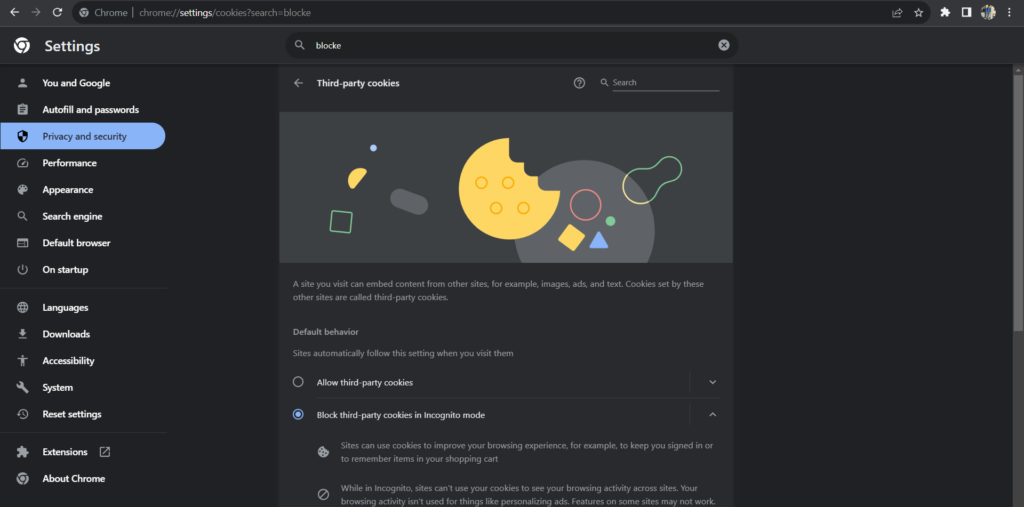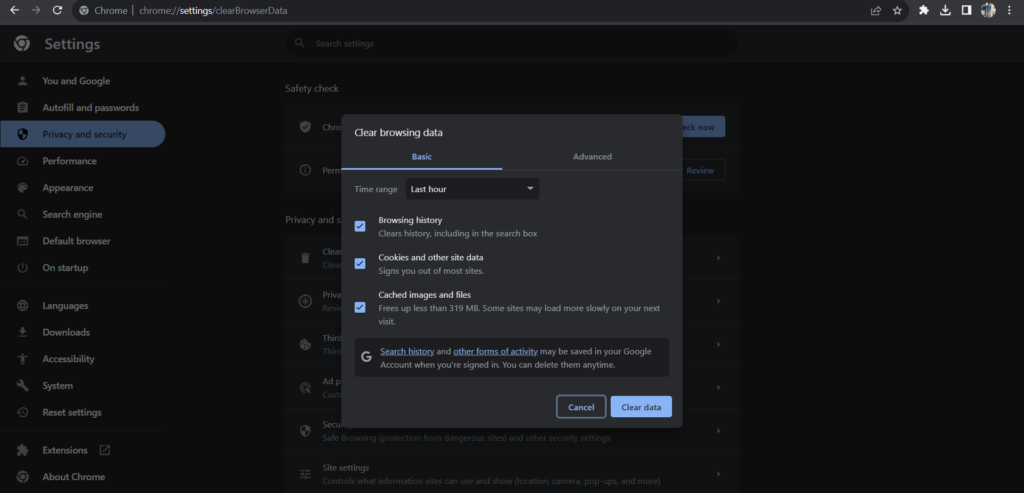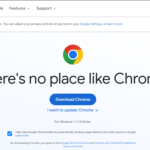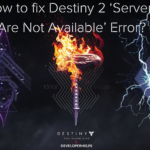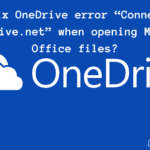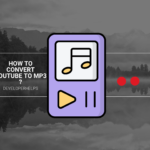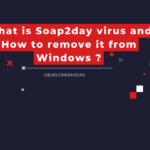In this tutorial, we will learn about How to Fix 9anime ‘server error, please try again’. 9anime stands as a go-to destination for anime enthusiasts across the web. It has established itself as a prominent platform, extending its reach to mobile applications, FireStick, Kodi, and the web. One of its noteworthy features is its consistent and timely upload of the latest shows, with additional options for direct episode downloads.
However, over the past year, an increasing number of users have faced a frustrating issue. When they try to stream various episodes, they encounter an error message: “Server error, please try again.” This error typically arises when specific add-ons, intended to block ads, unintentionally disrupt 9anime’s streaming output. This occurrence is commonly known as a “false positive.”
In essence, while 9anime offers an extensive library of anime content, this specific error can disrupt the viewing experience for users relying on ad-blocking add-ons.
Main Causes of 9anime ‘Server error, please try again’
- Server Overload: When too many users simultaneously attempt to access the website, it can overwhelm the server and lead to errors.
- Maintenance: The site might be undergoing maintenance or updates, temporarily restricting access.
- Technical Issues: Problems originating on the website’s end, such as coding errors or database issues, can trigger this error.
- Browser or Network Problems: An unstable internet connection or browser-related issues could be the cause of the error.
- Blocked Content: In some instances, licensing restrictions may block content in your region, resulting in this error message.
- Third-party Interference: Browser extensions or third-party software occasionally interfere with the website’s functionality.
Different Methods to Fix 9anime ‘server error, please try again’
Fix 1: Turning off ad blockers
Turning off ad blockers can sometimes resolve the “server error, please try again” issue on 9anime, as certain ad blockers may inadvertently interfere with the site’s functionality.
Google Chrome Browser
- Open Google Chrome: Launch the Google Chrome web browser if it’s not already open.
- Access the Extensions Menu: Click on the three vertical dots in the upper-right corner of the browser window to open the menu.
- Go to Extensions: Hover over “More tools” in the menu, and then click on “Extensions.”
- Disable the Ad Blocker: Find the ad blocker extension in the list of installed extensions. It may have a name like “Adblock,” “uBlock Origin,” or something similar. Click the toggle switch next to the extension to disable it. The switch should turn gray.
- Confirm and Refresh: After disabling the ad blocker, refresh the 9anime page by pressing F5. By clicking the refresh icon in the browser.
Microsoft Edge Browser
- Open Microsoft Edge: Launch the Microsoft Edge web browser.
- Access the Extensions Menu: Click on the three horizontal dots in the upper-right corner of the browser to open the menu.
- Go to Extensions: Select “Extensions” from the menu.
- Disable the Ad Blocker: Locate your ad blocker extension, such as “AdBlock” or “AdBlock Plus,” in the list of installed extensions. Click the toggle switch next to the extension to turn it off.
- Confirm and Refresh: After disabling the ad blocker, refresh the 9anime page by pressing F5 or clicking the refresh icon in the browser.
Once you’ve disabled your ad blocker, revisit the 9anime website and see if the “server error, please try again” issue has been resolved. If not, you can re-enable your ad blocker by following the same steps but toggling the extension back on.
Fix 2: Clearing Browser Caches and Cookies
Clearing your browser’s cookies and cache can often resolve various website-related issues, including the “server error, please try again” message on 9anime.
Google Chrome Browser
- Open Google Chrome.
- Click on the three vertical dots in the top-right corner to open the menu.
- Hover your mouse over “More tools” and then click on “Clear browsing data.”
- In the “Clear browsing data” window, select the time range. To clear all data, choose “All time.”
- Check the boxes next to “Cookies and other site data” and “Cached images and files.”
- Click the “Clear data” button.
- After the process is complete, restart your browser and try accessing 9anime again
Microsoft Edge Browser
- Open Microsoft Edge.
- Click on the three horizontal dots in the top-right corner to open the menu.
- Scroll down and click on “Settings.”
- Under the “Privacy, search, and services” section, click on “Choose what to clear.”
- Check the boxes next to “Cookies and site data” and “Cached images and files.”
- Click the “Clear” button.
- After the data is cleared, restart Microsoft Edge and try accessing 9anime again.
Clearing your browser’s cookies and cache should help eliminate any potential issues related to cached data and cookies interfering with your browsing experience on 9anime. If the problem persists, consider trying a different browser or checking if the issue is on 9anime’s end.
Other Different Solutions
To troubleshoot and potentially fix the “server error, please try again” issue on 9anime –
- Visit 9anime’s Official Social Media or Website:
- Go to the official 9anime website or their social media accounts (e.g., Twitter, Facebook).
- Look for any announcements or updates related to server status or ongoing issues.
- Sometimes, the website administrators will post information about downtime, maintenance, or server-related problems.
- Check Online Status Services:
- Utilize online server status-checking websites or services. Websites like “Is It Down Right Now?” or “Down Detector” can help you determine if the 9anime website is currently experiencing server issues.
- Enter the 9anime website URL into the search bar on one of these services to see if there are reported outages or problems.
- Visit Anime Community Forums:
- Check anime-related community forums and discussion boards where users often share their experiences with 9anime.
- Other users may have posted about similar server errors, and you can find information on whether it’s a widespread issue or limited to specific users.
- Contact 9anime Support:
- If you can’t find any information on the server status or if the problem persists, consider reaching out to 9anime’s support team.
- Look for a “Contact Us” or “Support” section on their website to find contact details. You may be able to send them an email or use a contact form to report the issue.
- Use Alternative Anime Websites:
- While waiting for the issue to be resolved, you can explore alternative legal anime streaming websites to continue watching your favorite shows.
- Crunchyroll, Funimation, and Hulu are some popular options.
- Check Your Own Internet Connection:
- Ensure that your internet connection is stable and functioning correctly. A poor or unstable connection can sometimes mimic server-related issues.
- Restart your modem and router, if necessary, to refresh your connection.
- Wait and Retry Later:
- If it turns out that 9anime is indeed experiencing server problems, you may need to be patient and wait for them to resolve the issue.
- Try accessing the website at a later time or on another day.