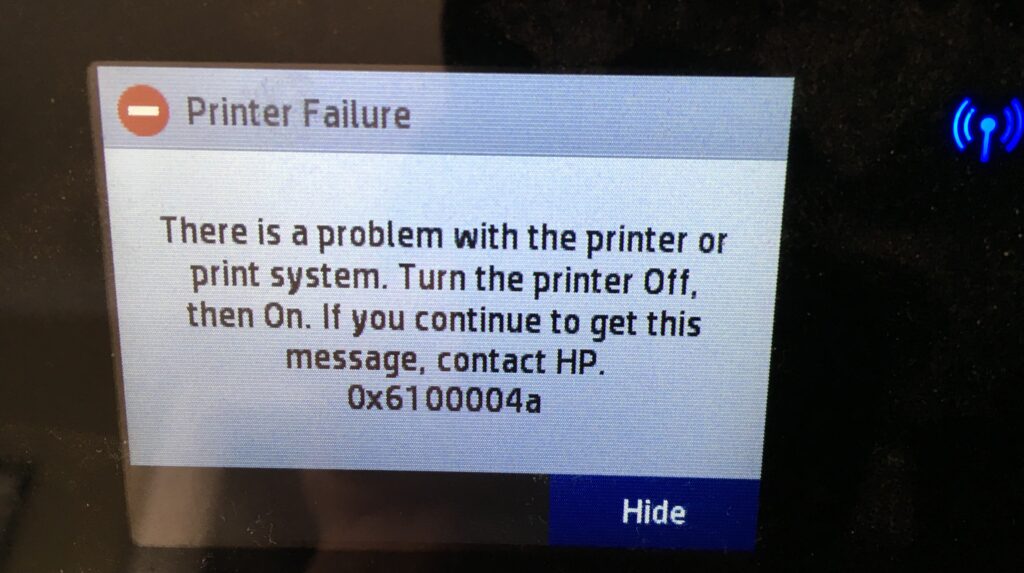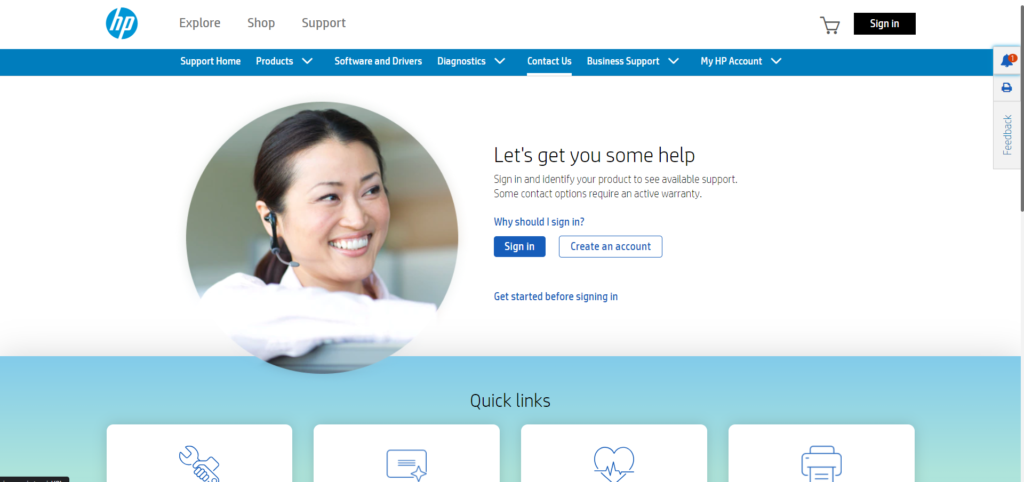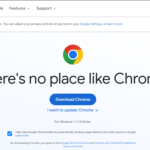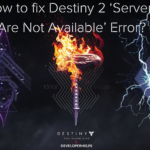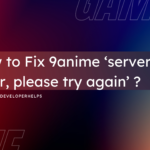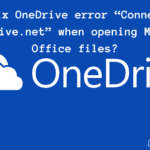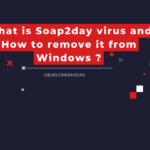In this tutorial, we will learn about How to Fix HP Printer Error 0x6100004a. The HP Printer Error 0x6100004a is a common hardware issue found in HP printers. It usually signals trouble with the printer’s hardware, often linked to ink or toner cartridge problems, paper jams, or mechanical glitches.
Different Causes of HP Printer Error 0x6100004a
- Paper Jams: When paper jams in the printer’s path or mechanisms, it can trigger this error.
- Ink or Toner Cartridge Problems: This error can occur due to incorrectly installing or having low ink/toner cartridges. In such a case, you can try resolving the issue by following these steps. First, clean all ink cartridge contacts and vents. Afterward, reinstall them one by one to identify if a specific cartridge is causing the problem.
- Obstructions: Foreign objects or debris inside the printer can disrupt its functioning and cause the error.
- Hardware Malfunction: When internal printer components like the printhead or sensors malfunction or fail, they can be responsible for this error.
- Software or Firmware Issues: The error may result from corrupted printer software or outdated firmware. You can resolve it by updating the firmware or reinstalling printer drivers.
Different Methods to Fix HP Printer Error 0x6100004a
- Check for Paper Jams:
- Turn off your HP printer and unplug it from the power source.
- Carefully open all access doors and trays to check for any paper jams or obstructions. If you find any, gently remove the paper, and be sure not to tear it in the process.
- Reset the Printer:
- Disconnect the power cord from the back of the printer and from the wall outlet.
- Wait for at least 60 seconds to allow any residual power to dissipate.
- Reconnect the power cord to the printer and the wall outlet.
- Turn on the printer and check if the error is resolved.
- Update Printer Firmware:
- Go to the HP official website and search for your printer model.
- Download and install the latest firmware and software updates for your printer.
- Reinstall the Printer Driver:
- On your computer, go to the Control Panel (Windows) or System Preferences (Mac).
- Locate and uninstall the HP printer driver and software.
- Visit the HP official website and download the latest driver and software for your printer.
- Follow the on-screen instructions to reinstall the printer software.
- Check for Hardware Issues:
- Make sure all printer components are properly seated and connected.
- Inspect the paper path for any foreign objects that may be blocking the printing process.
- Ensure that the ink or toner cartridges are correctly installed.
- Perform a Hard Reset:
- Turn off the printer and unplug it from the power source.
- Disconnect any other cables connected to the printer.
- Wait for about 10 minutes to allow the printer to completely cool down.
- Reconnect the power cord and any other cables.
- Turn on the printer and check if the error is resolved.
- Contact HP Support:
- If you’ve tried all the above steps and the error persists, it may be a more complex issue that requires assistance from HP support. Contact HP’s customer support for further guidance and potential repairs.