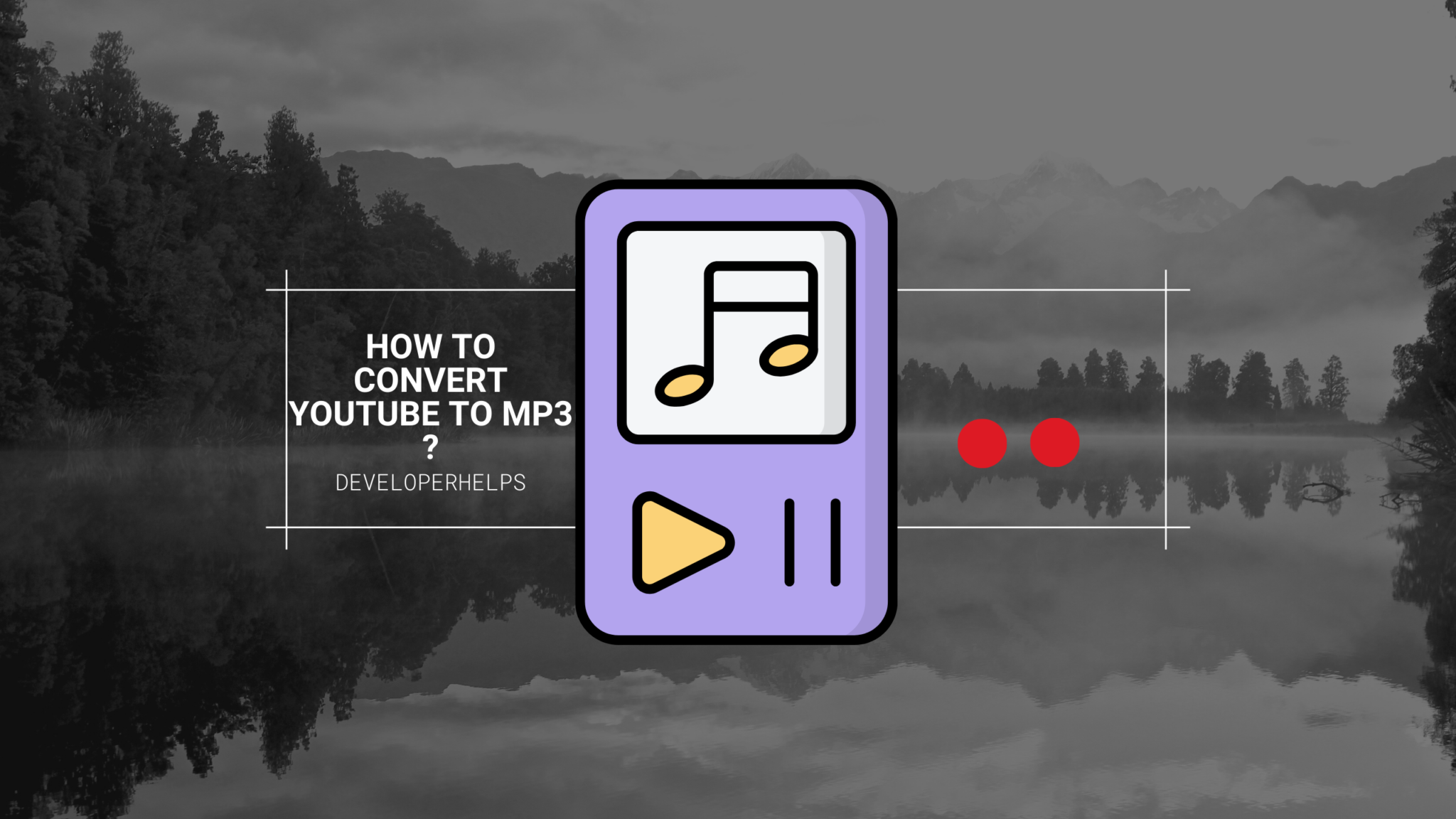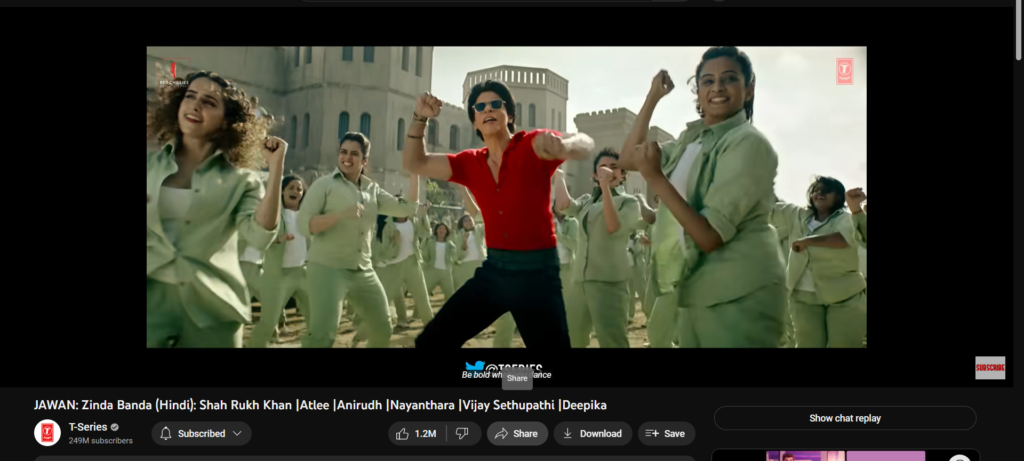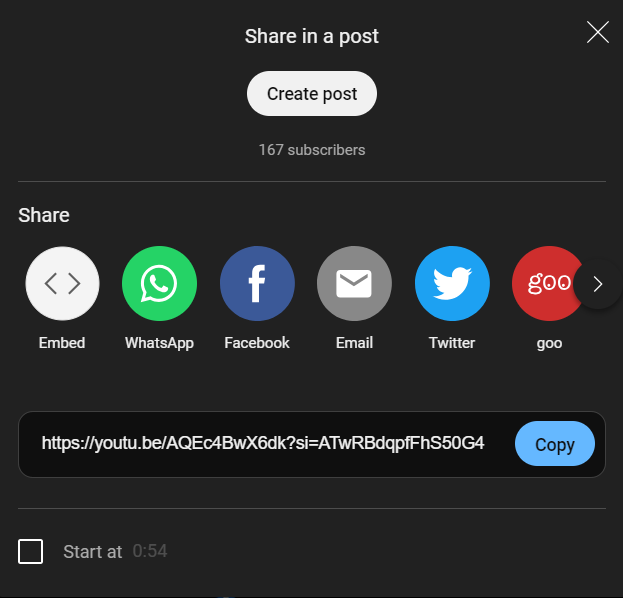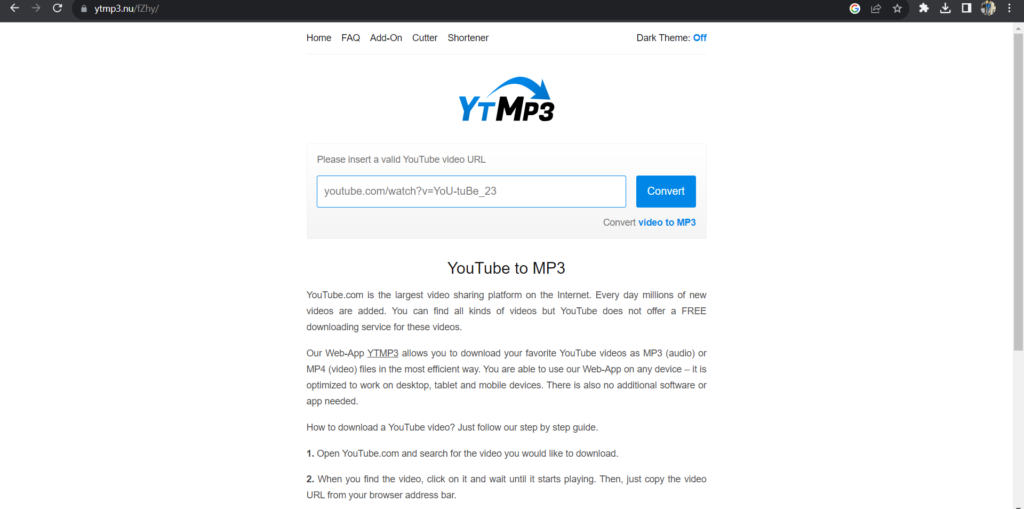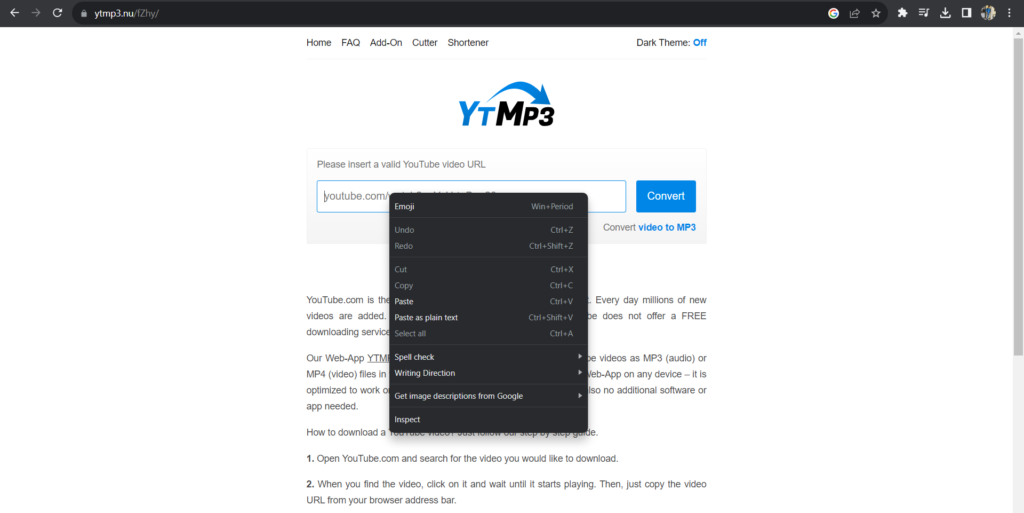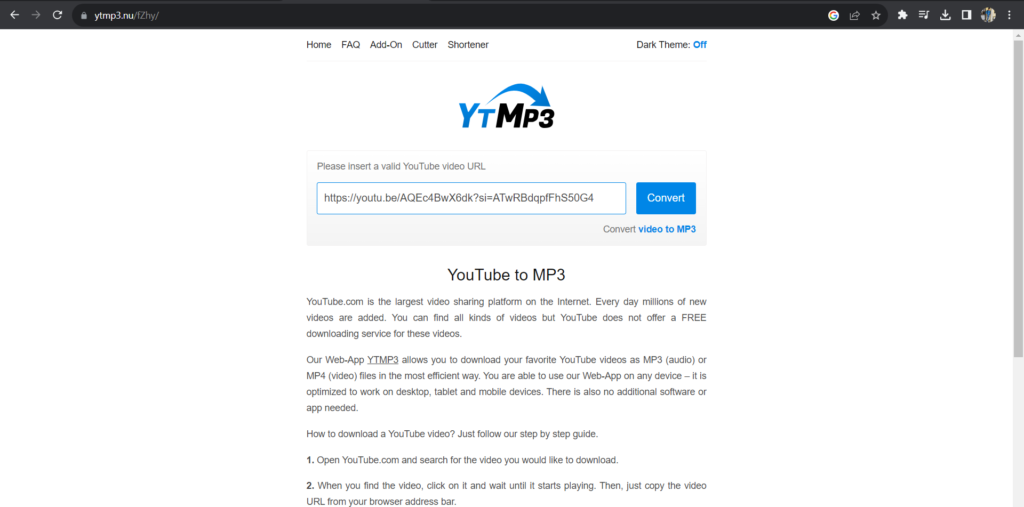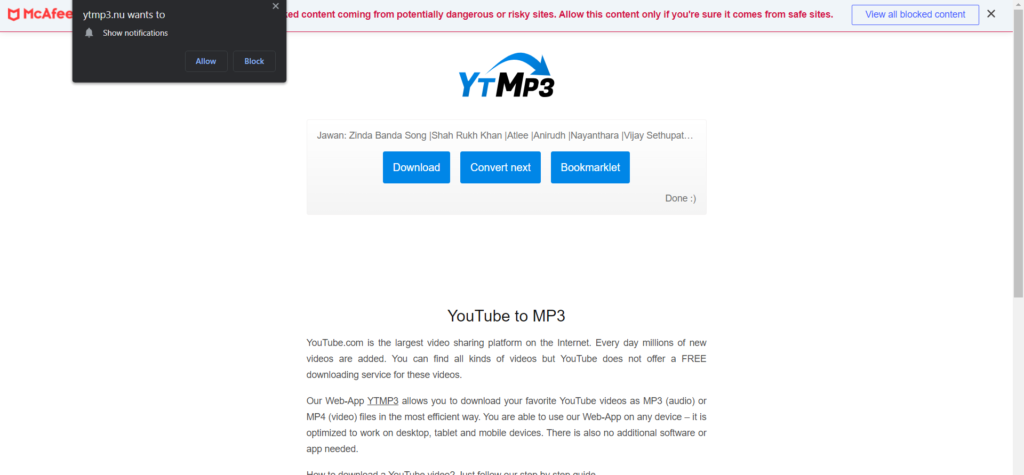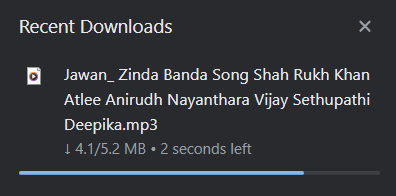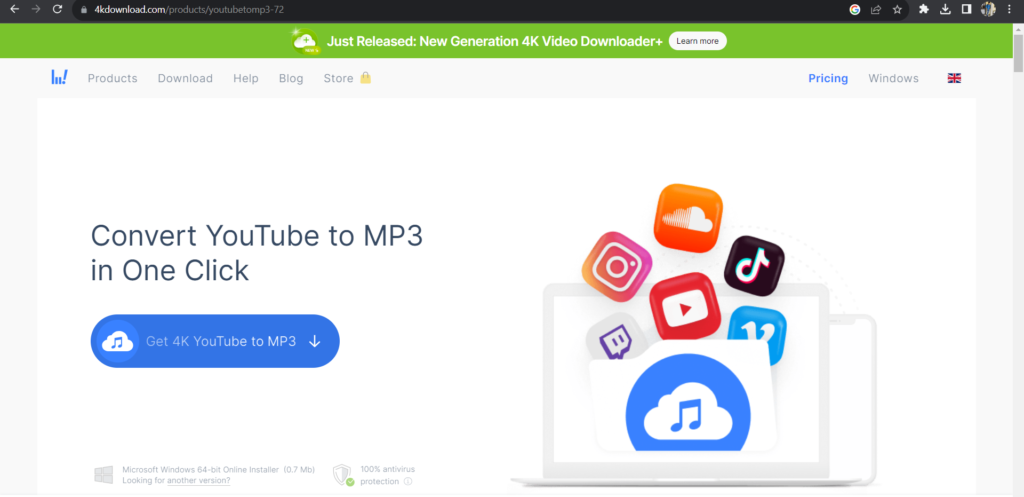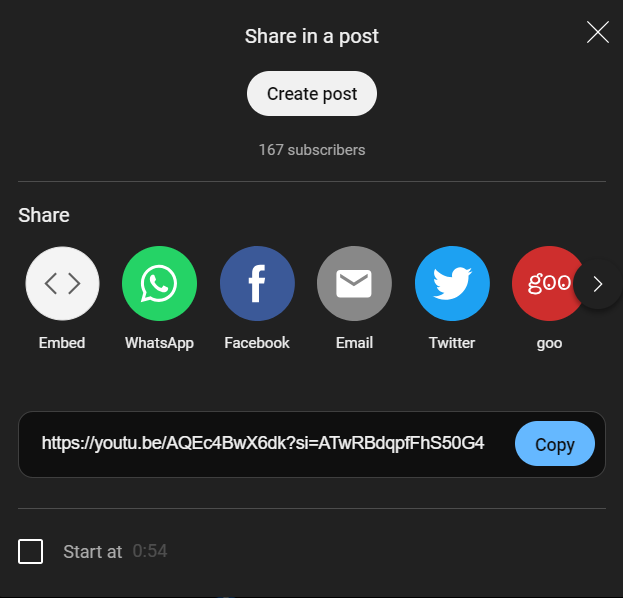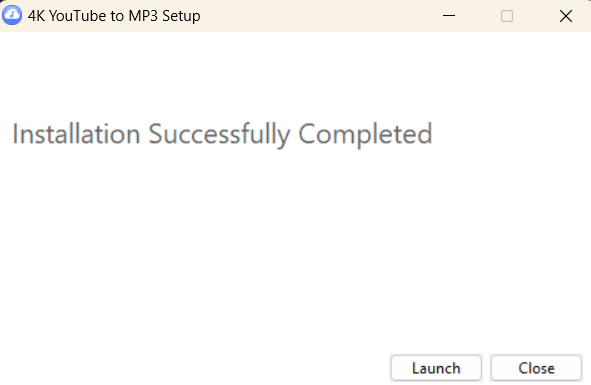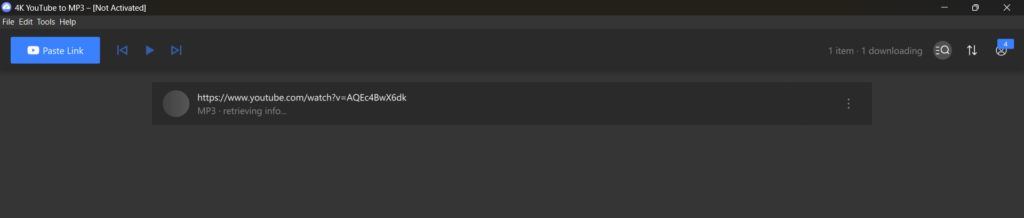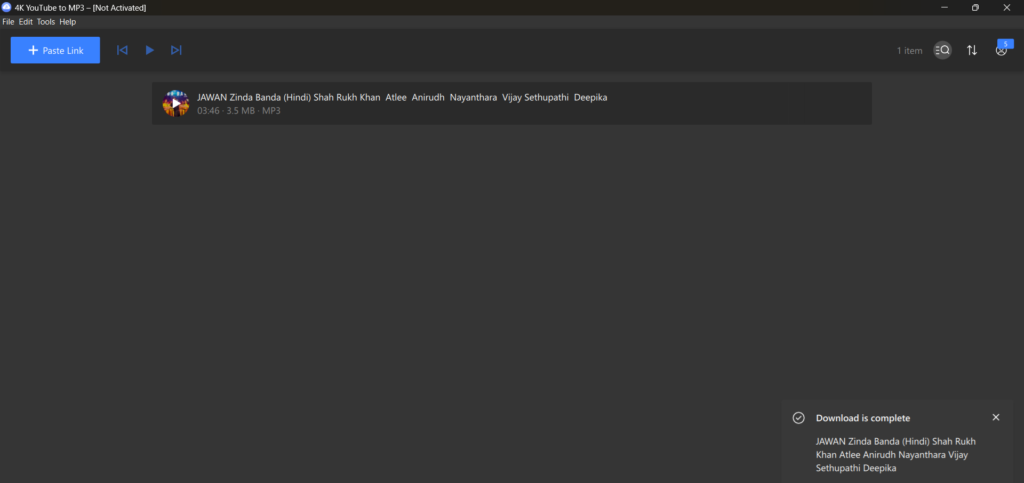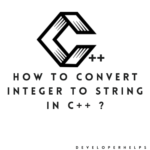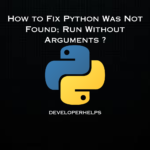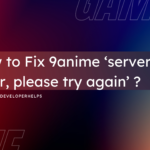In this tutorial, we will learn about How to Convert YouTube to MP3. You can easily convert YouTube videos to MP3 format by using online converters or software apps. However, it’s important to remember that downloading copyrighted material from YouTube without the content creator’s permission could break YouTube’s rules and copyright laws in your area. Always ensure you have the right to download and convert the content before doing so.
Have you ever wanted to turn your favorite music videos into MP3s? You’re not alone! Converting videos to MP3 is easier than you might think. There are several handy Android apps and online converter websites that make this task a breeze.
To make things even simpler for you, we’ve done the legwork. We’ve tested numerous video-to-MP3 converter Android apps and websites to find the best, most reliable options. This way, you can easily download your beloved video music in MP3 format and enjoy them offline, anytime you want.
If you’re new to this process, don’t worry. We’ve also included a brief tutorial on how to use these apps and websites to convert videos into MP3s. It’s a straightforward way to create your MP3 collection from your favorite music videos!
Convert YouTube to MP3 by Using Online Converters
Find the YouTube Video:
- Open your web browser and go to YouTube.
- Search for the video you want to convert to MP3.
Copy the Video URL:
- Once you’ve found the video, click on it to open it.
- Copy the URL from your browser’s address bar.
Select an Online Converter:
- There are many online converter websites available. Some popular options include YTMP3.cc, Y2Mate, and OnlineVideoConverter.
- Visit one of these websites.
Paste the Video URL:
- Look for a text box or field on the converter website where you can paste the YouTube video URL.
- Right-click in the text box and select “Paste” to insert the URL.
Choose MP3 Format:
- Most online converters will allow you to select the output format. Choose “MP3” as the desired format.
Start the Conversion:
Download the MP3 File:
- Once the conversion is complete, the website will provide a download link for the MP3 file.
- Click the download link to save the MP3 file to your computer or device.
Save the File:
- Choose a location on your computer where you want to save the MP3 file and click “Save” or “OK.”
How to Convert YouTube to MP3 by Using Desktop Software
Install a YouTube to MP3 Converter Software:
- Download and install a YouTube to MP3 converter program on your computer. Some popular choices include 4K Video Downloader, Freemake Video Converter, and Any Video Converter. Ensure you download software from reputable sources.
Find the YouTube Video:
- Open your web browser and locate the YouTube video you want to convert.
Copy the Video URL:
- Click on the video to open it.
Copy the URL from the browser’s address bar.
Launch the Converter Software:
- Open the YouTube to MP3 converter software that you installed.
Paste the Video URL:
- Within the software, look for an option to paste the video URL.
- Paste the URL you copied in step 3.
Select MP3 as the Output Format:
- Choose “MP3” as the output format or adjust the quality settings as per your preference.
Start the Conversion:
- Find and click the “Convert” or “Start” button within the software. The program will download the video from YouTube and convert it into an MP3 file.
Save the MP3 File:
- After conversion, the software will usually prompt you to choose a location to save the MP3 file.
- Select a folder on your computer and click “Save” or “OK” to save the file.